Corel PaintShop Pro is a popular photo manipulation software with powerful features and an easy-to-use interface. This app is excellent for those who don’t need an Adobe subscription and want a powerful photo editing software that doesn’t have a steep learning curve.
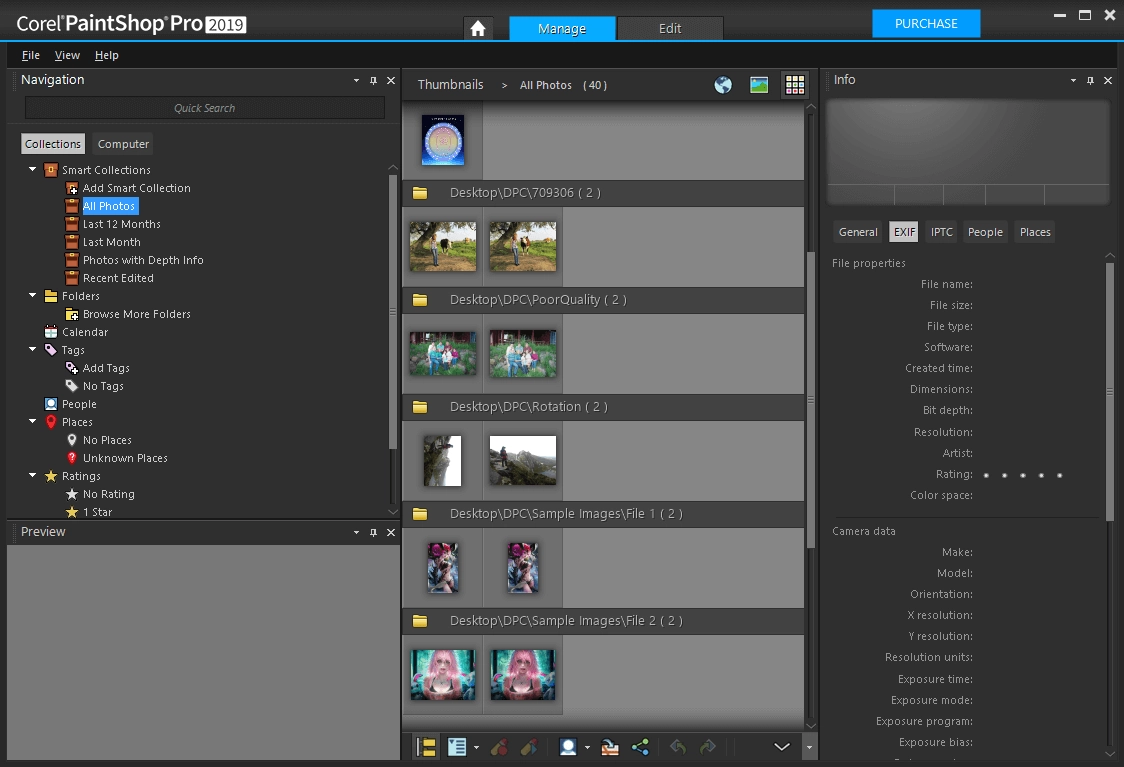
PaintShop Pro has lots of fantastic features and brushes to make your photos look like they were taken by a professional using top-grade equipment. However, it has one disadvantage - PaintShop Pro can’t detect duplicate and similar photos. Because of that, it’s easy to end up with a cluttered collection and spend hours editing an image only to discover that you’ve been working on the wrong, low-quality version of the shot.
Duplicate Photo Cleaner’s PaintShop Pro Scan will help you to find and manage images in your Corel collection the easy way. It will identify duplicate and similar photos, help you bulk-select the images you want to remove, and delete them in one click.
To use DPC’s PaintShop Pro Scan, follow these steps:
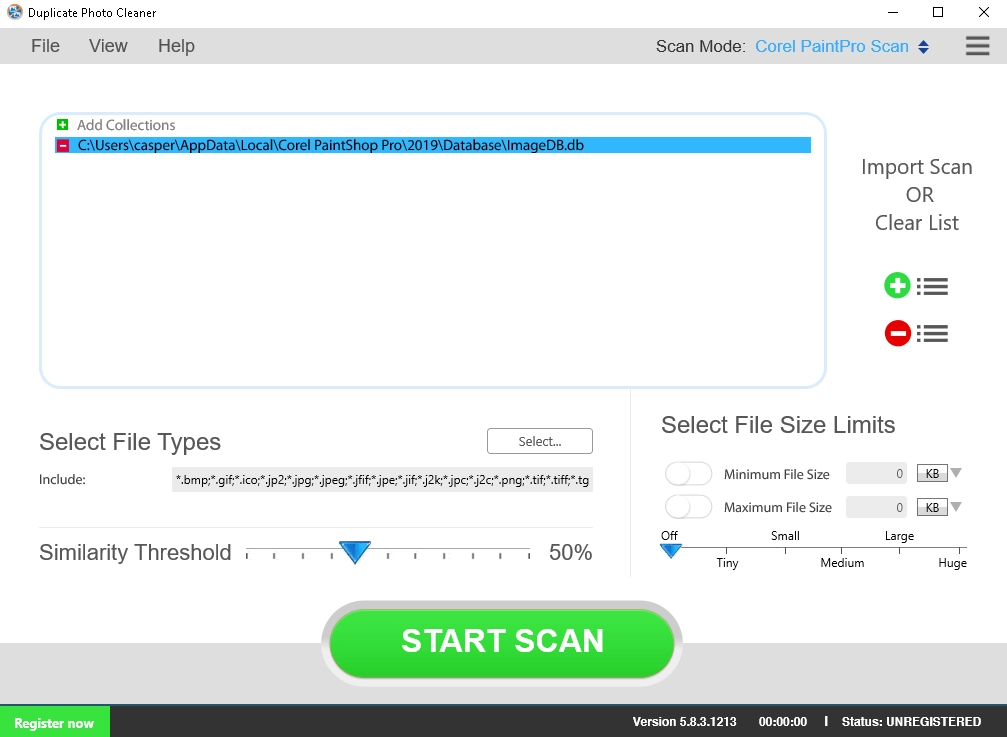
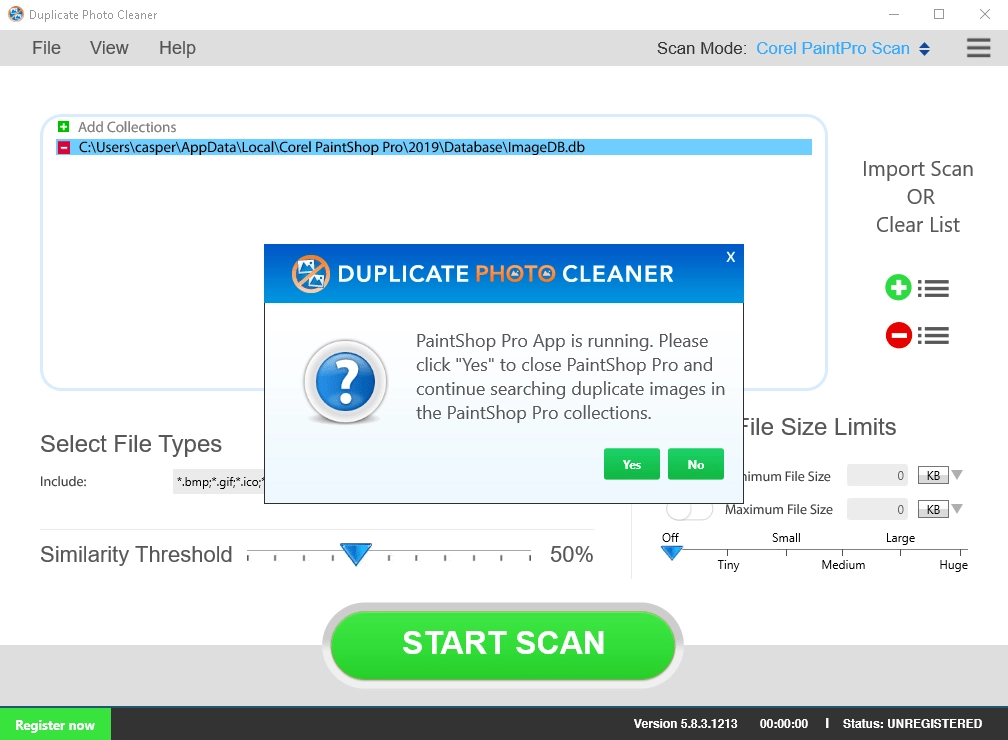
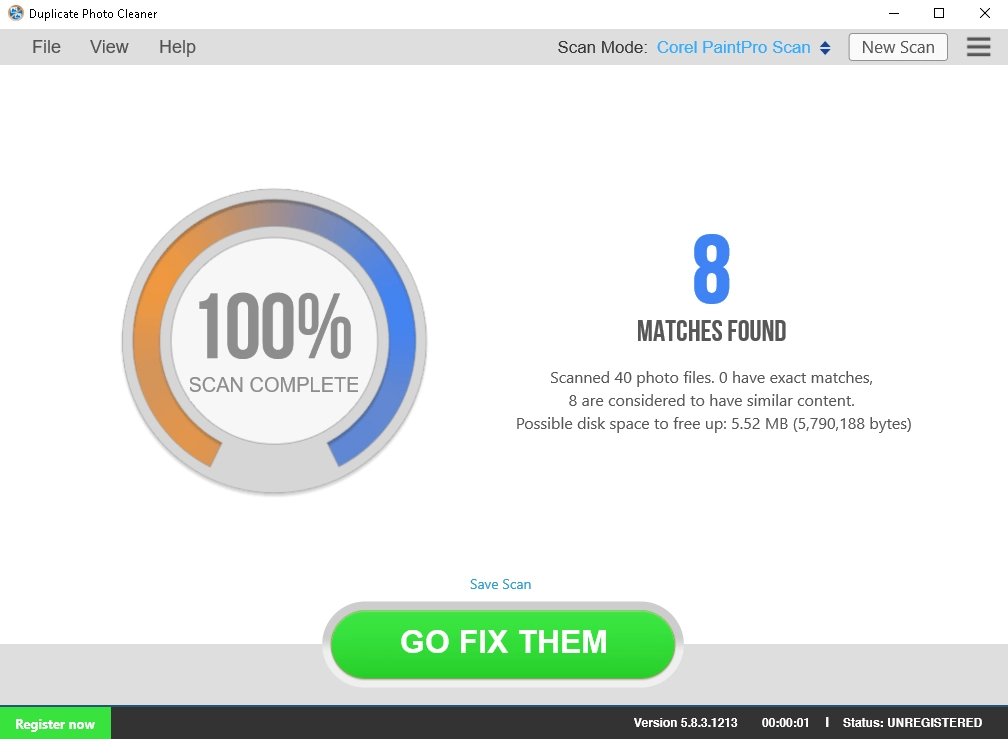
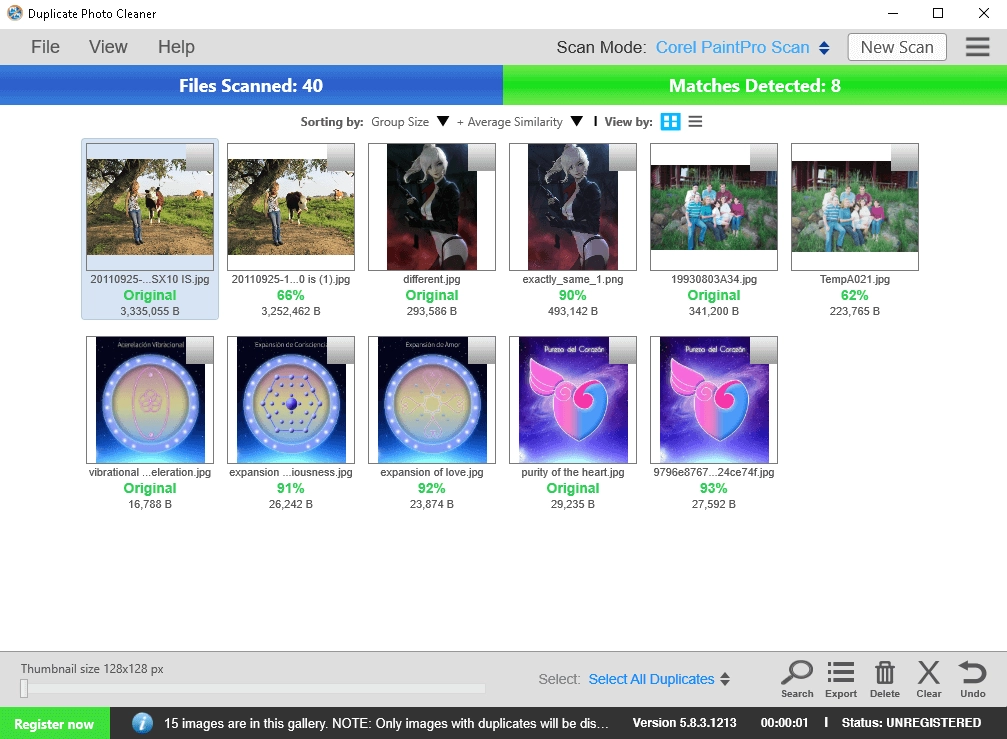
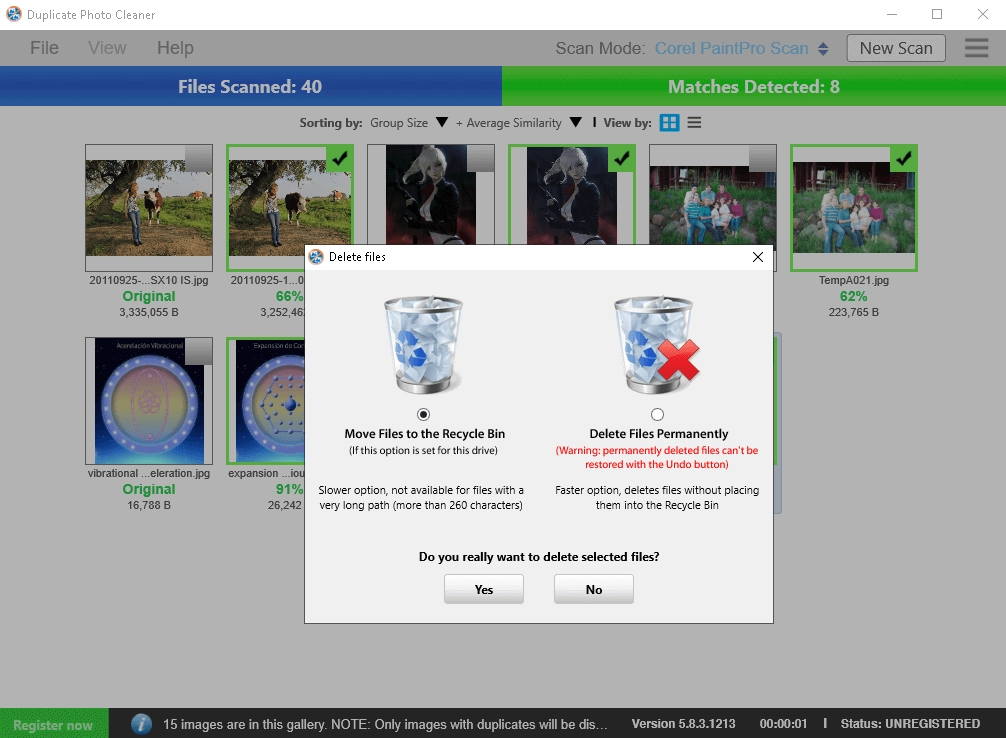
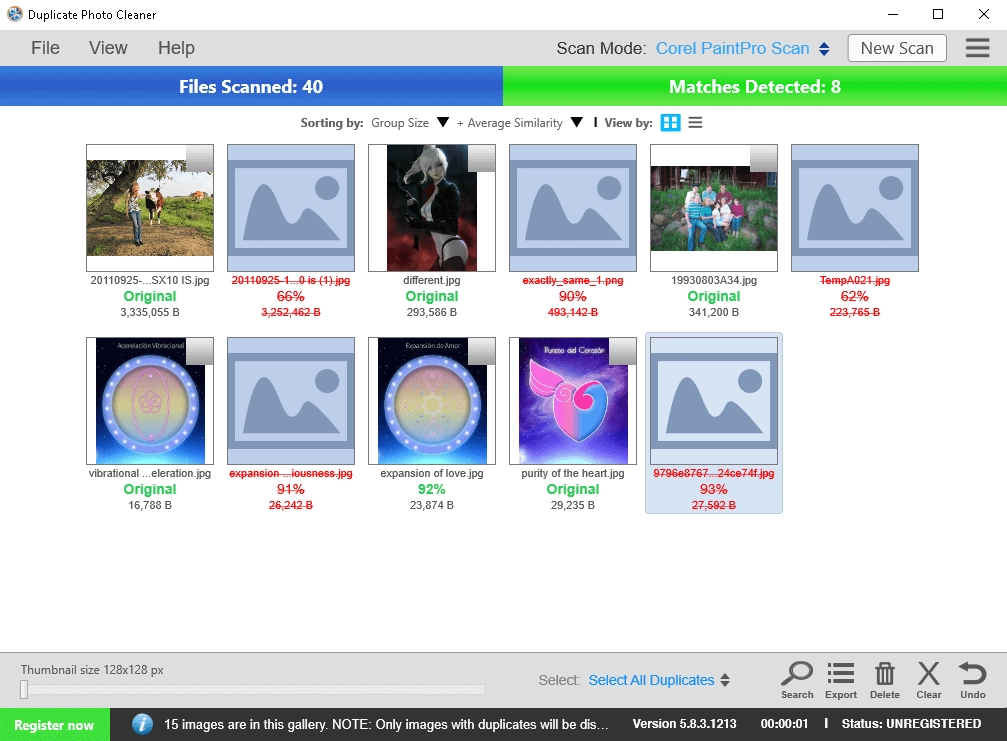
Download Duplicate Photo Cleaner today and manage all duplicate and similar photos in your Corel PaintShop Pro collections!
Duplicate Photo Cleaner can assist anyone who keeps photos on their computers. It's really handy for: